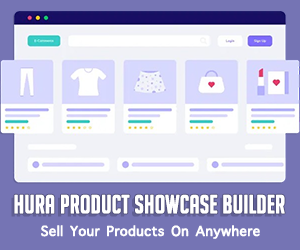How To Create a Photo Gallery Page To Display Photos From a Facebook Album in Shopify
In the world of e-commerce, images play a crucial role in capturing customer attention and boosting sales. A well-designed photo gallery can showcase your products, tell your brand story, and engage potential buyers. However, managing a large collection of images can be challenging, especially when it comes to storage and organization. This is where the Hura Album app comes into play. By integrating your Facebook albums with your Shopify store, you can create a stunning photo gallery that is easy to manage and visually appealing. In this article, we will learn how to create a photo gallery page that displays photos directly from a Facebook album in Shopify while highlighting the numerous advantages of using Facebook.
What is the Shopify app named Hura Album?
Hura Album is designed to help you show your Facebook albums on your online store. You can show the album on a page as a photo gallery or photo carousel and you also can show many albums on one page. It works perfectly when you need to sync all your Facebook photos with your Shopify online store.
How to create a photo gallery page to show all photos from a Facebook album
Step 1: Install the Hura Album app
- Log in to your Shopify store.
- Go to the Shopify App Store and search for Hura Album.
- Click Install app and follow the on-screen instructions to install it.

Step 2: Get Facebook token
- Go to https://fb.anhkiet.info
- Click onto Login with Facebook button

- Login into your Facebook
- Click Continue as... to install Anh Kiet Solutions app into your Facebook

- Choose the page you want to retrieve photos and click Next button

- Turn on the Manage your Pages option and click Done button

- Click OK to generate your token

- Copy the token and paste it into my app dashboard.

Step 3: Generate the embed code
- Go the app dashboard.
- Paste the Facebook you got in Step 2 into the FB token field.
- Click Save.

If the Facebook token is valid, you will see a list of photo albums from your Facebook account displayed below.
- Choose a Facebook photo album
- Choose a display type
- Then click on the Get Code button to generate embed code or the Preview button to preview.

Step 4: Create a Photo gallery page
- From your Shopify admin, go to Online Store > Pages
- Click Add page.

- Enter a title and content for the page.
- Press the <> button (show HTML).
- After you press <> you can manage the chosen web page in HTML.
- Paste the code in Step 3 into the needed area.

- Click the Save button and you are done.
You can now visit the page you just created to view the results.

Conclusion
Creating a stunning photo gallery has never been easier with the Hura Album app and Facebook as your photo storage solution. By leveraging Facebook as your photo storage platform, you gain access to unlimited storage, fast loading speeds, and the flexibility to manage your images effortlessly. Whether you're adding new photos, deleting outdated ones, or rearranging your gallery, all changes are reflected instantly on your Shopify site without the need for complex coding. As you enhance your store's visual appeal, remember that a well-curated photo gallery can significantly impact customer engagement and ultimately drive sales. Start building your photo gallery today and see the difference it makes for your Shopify store!