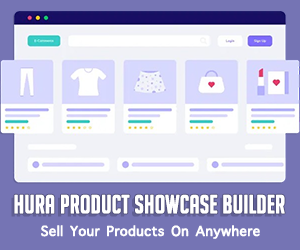How To Create a Cool Timeline Page In Shopify
Creating a timeline page on your Shopify store is a fantastic way to showcase your brand's journey, share important milestones, or give your customers a visual story of your product or business development. If you want to create a brief history or any event-based storytelling on Shopify, this article is for you. In this article, we will guide you step-by-step on how to create a stunning timeline page in Shopify using the Hura Theme Blocks & Sections app.
What is Hura Theme Blocks & Sections?
Hura Theme Blocks & Sections offers theme sections & blocks that you can use to make beautiful layouts in the Online Store 2.0 themes. The app doesn't leave any code behind or change the liquid code for your theme. After you install the app, you can use the app blocks in the Theme Editor.
This app allows you to add a variety of customizable sections and blocks to your Shopify store, including a timeline section.
How to create a stunning timeline page in Shopify?
Now, let’s move on to how you can create a stunning timeline page!
Step 1: Install the Hura Theme Blocks & Sections App
Go to the Shopify App Store and search for "Hura Theme Blocks & Sections".
Click on "Install" and follow the prompts to install it on your store.

Step 2: Create a new page template
Once the app is installed, you need to create a new page template for the timeline page.
- From your Shopify admin, go to Online Store > Themes
- Find the live theme and then click on the Customize button

- In the Customize page, let's choose the Pages.

- Choose to Create template to create a new page template

- Set a name for this page template (eg: timeline). Choosing Based on is the Default page. Click on Create template button to submit.

- For the new page template, click on the Add section
- Change to the Apps tab
- You should see the all blocks provided by Hura Theme Blocks & Sections
- Add a Timeline block, then add the content for your timeline
- Click Save and you have created a timeline page template successfully.

Step 3: Create a New Page for the Timeline
- From your Shopify admin, go to Online Store > Pages.
- Click on Add page in the top-right corner.
- Give your page a title such as "Our Journey", "Timeline", or "History".
- Leave the content section blank for now.
- Under the Theme template section on the right side of the page, select the template (timeline) created in Step 2.
- Click Save to create the new page and you are done.

Conclusion
That's it! You've successfully created a cool, visually appealing timeline page in Shopify using the Hura Theme Blocks & Sections app. By adding this feature to your store, you can share your brand's journey in a way that's both engaging and informative for your customers. The timeline layout breaks down your history into digestible moments, making it a great tool for storytelling.
Feel free to update the timeline over time as your business grows and achieves new milestones. With the flexibility offered by the app, you can continuously improve the design and content to reflect your evolving story.